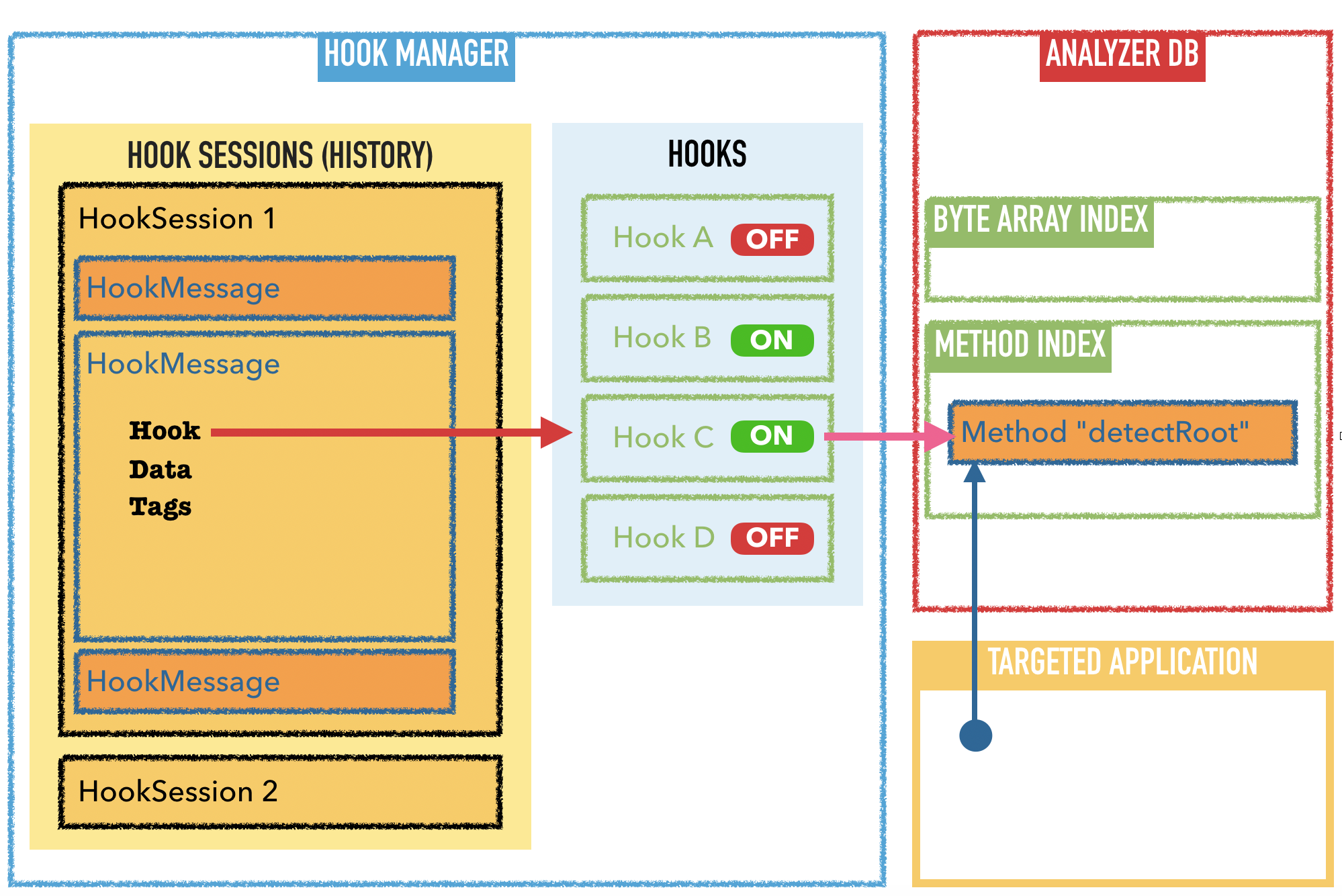1. Start
Dexcalibur is mainly used as a web application, but can be integrated into a NodeJS script or used directly from the NodeJS terminal (with quickstart.js). This user guide is focus on the web app.
1.a Analyze an application installed on a device
Actually the device should be rooted in order to perform hook, but a way to hook the application with non-rooted device will be available ASAP
You should know the package name of the targeted application in order to start. If you don’t know it, use the package manager.
Start Dexcalibur, the –pull parameter order to dexcalibur to download the application APK file from the device :
./dexcalibur --app=<my.example> --port=8080 --pull
When the message Server started on : 8080 appears, open your browser and goto to http://127.0.0.1:8080.
1.b Analyze an application from an APK
You want discover the application and you have only the APK file ? use --apk parameter.
./dexcalibur --app=my.app --apk=$PWD/../../myapp.apk --port=8000
2. Analyze
The aim of Dexcalibur is to offer a way to perform several kind of analyze and correlate data. It starts by analyzing statically an APK file and dex files, instrumenting the application and analyzing data gathered by the hooks.
Dexcalibur starts by disassembling the .dex files contained into the APK file. It implies if it is a multidex application and some dex files are encrypted, then Dexcalibur doesn’t be aware of some classes.
Before the first run, the internal database contains only element discovered statically. So, some xref or classes can exists into the application but not be found by Dexcalibur. After each run, if new elements are discovered, then the database is updated with these elements.
2.a The “Bytecode explorer” tab
This view is under development and could be remove
This tab is the home page of Dexcalibur, its aim is to draw a quick view of the application. Give elements which allow an analyst to identify quickly the obfuscation properties, search class, and so.
2.b The “Application object finder” tab
This view offers a search engine allowing you to request any kind of entity (class, method, field, static string, call, byte array, …) by any type of property or constraints like :
- Search a method by the type of the arguments
- Search callers where the called function return a value of the expected type
- Search a static strings by its value
- Search a static byte array by its size or tags
- Search a class by its inherited class or ancestors
- Search methods invoked dynamically
- Search class loaded from an external Dex file
- …
Once you have found an element, you can explore its properties / parent / relations.
For example, if the element is a method, you can see its properties : alias, properties, smali bytecode, xref from/to, xref from graph, and add a probe.
Important : any pattern set after “:” symbol into a request is a RegExp pattern, so if you expect an exact match please add “^” and “$” symbols
2.b.1 Pre-built request
Buttons under Search input are prebuilt requests. Click on the button, enter your RegExp patterns and click ok. It will craft a request. By clicking “Search”, you perform your search over the application graph and Dexcalibur internal database.
2.b.2 Write custom request
Available fields and opérations, callable into a request, are documented in the dedicated page : Finder API.
Fields are subject to change and can be customized by plugins, so documentation cannot be exhaustive.
2.b.3 Rename symbol
Symbols - such as method name, class name, field name and so - can be aliased through the “rename” button. Its purpose is to improve understanding by broadcasting the alias into other views/features like xref.
Aliases can be saved and share with other users. If several users work remotely with the same instance, they share automatically all aliases.
2.c The “Hooks” tab
The view /pages/probe.html summarizes all hooks existing for this application. It contains:
- Dashboard
- Logs
- Hook set
2.c.1 The Hook Dashboard
By default, the hook dashboard shows all hooks in the app. The hooks are taken from the files in folder inspectors/. An Inspector contains 0 or 1 hook set, and a hook set contains 0 or N hooks. Each hook has an ID and a Parent ID.
The parentID of the hook, is the UID of its parent HookSet. If the hook set is defined into an Inspector, then the HookSet ID is the same than Inspector ID.
You can turn a hook ON/OFF by clicking on the button ON/OFF. If the hook is turned to OFF (button is red and display “OFF”), the hook will not be deployed in the next run. The hook code is not lost and you can turn it ON more later.
Hook can be move by clicking on the red trash button. Be aware, if it’s a built-in hook it can breaks feature like dynamic discovering. It is generally a better choice to turn OFF the hook.
2.c.2 The “Hook logs”
When an application is spawned, page /pages/probelog.html is shown. It contains the list of all collected events for the activated hooks.
2.c.3 “Hook sets”
The hook set tab contain all the scanners that are present in folder src/scanner/, for example:
- Deobfuscater.js
- KeystoreScanner.js
- RootDetection.js
2.e The “Security scanner” tab
2.f The “Inspectors” tab
2.g The “Device manager” tab
3. Generate and customize hooks
4. Scanners
5. Inspectors
6. Conformity scan
6.A SSL Pinning (work in progress)
src/Security.js declares three heuristics related to SSL pinning. Such heuristics use Dexcalibur’s static analyzer to identify if certificate verifying pattern are detected over the code.
Results are better if the application has been executed several times with instrumentation before to perform the scan.
- custom_keystore_based: The application seems use a custom keystore where the custom certificate is stored
- harcoded_certificate_signature: SSL Pining uses a comparaison with an hardcoded signature
- okhttp3_pinner: SSL Pining by the okHttpClient and a custom keystore
7. API
Probes
The list of loaded probes can be seen at http://localhost:8000/api/probe
{
"code" : {
"after" : null,
"before" : null,
"replace" : "<base64 encoded content>"
},
"customName" : false,
"edited" : false,
"enable" : true,
"id" : "2737b36825e9ff9d773936b1133af61d",
"isIntercept" : true,
"method" : "java.lang.String.contains(<java.lang.CharSequence>)<boolean>",
"name" : "java.lang.String.contains(<java.lang.CharSequence>)<boolean>",
"parentID" : "RootDetection",
"script" : "<base64 encoded content>"
}
MSG
msg: http://localhost:8000/api/probe/msg returns a JSON file with all the events. This can then be queried in Javascript or with tools like jq: jq -r .data.message[].hook msg.json returns all hooks involved in the current run.
{
"action" : "Update",
"after" : false,
"before" : true,
"data" : {
"name" : "android.app.servertransaction.StopActivityItem"
},
"hook" : "Zjg3YmRjOTA3ZTVjNzdhNDIxNGM2Yzg5YTM5OGQ4N2Y=", // this value is base64 encoded
"isIntercept" : false,
"match" : true,
"msg" : "Class.forName()",
"tags" : [
{
"style" : "purple",
"text" : "dynamic"
}
]
}
Hook id `
The GET /api/hook/:hookid endpoint returns the hook information based on it id, eg GET /api/hook/49404d2132423a518db61f49a3f9c070. Note that /api/probe/msg returns a hook identifier which is encoded in base64.
{
"hook" : {
"code" : {
"after" : null,
"before" : null,
"replace" : "ICAgICAgICAKICAgICAgICBzZW5kKHsgCiAgICAgICAgICAgIGlkOiJAQF9fSE9PS19JRF9fQEAiLCAKICAgICAgICAgICAgbWF0Y2g6IHRydWUsIAogICAgICAgICAgICBkYXRhOiB7CiAgICAgICAgICAgICAgICBjbHM6IGFyZ3VtZW50c1swXSwKICAgICAgICAgICAgICAgIHN0YWNrOiBAQF9fQ1RYX19AQF9zdGFja1RyYWNlKCkKICAgICAgICAgICAgfSwKICAgICAgICAgICAgYWZ0ZXI6IHRydWUsIAogICAgICAgICAgICBtc2c6ICJDbGFzcy5mb3JOYW1lKCkiLCAKICAgICAgICAgICAgYWN0aW9uOiAiLSIKICAgICAgICB9KTsKCiAgICAgICAgcmV0dXJuIG1ldGhfQEBfX01FVEhERUZfX0BALmNhbGwodGhpcywgYXJndW1lbnRzWzBdLCBhcmd1bWVudHNbMV0sIGFyZ3VtZW50c1syXSk7CiAgICA="
},
"customName" : false,
"edited" : false,
"enable" : true,
"id" : "49404d2132423a518db61f49a3f9c070",
"isIntercept" : true,
"method" : "java.lang.Class.forName(<java.lang.String><boolean><java.lang.ClassLoader>)<java.lang.Class>",
"name" : "java.lang.Class.forName(<java.lang.String><boolean><java.lang.ClassLoader>)<java.lang.Class>",
"parentID" : "DeObfuscation",
"script" : "JTBBJTBBJTIwJTIwJTIwJTIwJTIwJTIwJTIwJTIwdmFyJTIwY2xzX2JmZDI5YmIyY2RlNWU3OWYzYjcxNzRkMWQ5MWZmZGRkJTIwJTNEJTIwSmF2YS51c2UoJ2phdmEubGFuZy5DbGFzcycpJTNCJTBBJTBBJTIwJTIwJTIwJTIwJTIwJTIwJTIwJTIwdmFyJTIwbWV0aF8zYzVkZTg3MWIzMjRhNDEwYTQzOGNhN2JjNWEwYjc2OSUyMCUzRCUyMGNsc19iZmQyOWJiMmNkZTVlNzlmM2I3MTc0ZDFkOTFmZmRkZC5mb3JOYW1lLm92ZXJsb2FkKCdqYXZhLmxhbmcuU3RyaW5nJyUyQydib29sZWFuJyUyQydqYXZhLmxhbmcuQ2xhc3NMb2FkZXInKSUzQiUwQSUwQSUyMCUyMCUyMCUyMCUyMCUyMCUyMCUyMG1ldGhfM2M1ZGU4NzFiMzI0YTQxMGE0MzhjYTdiYzVhMGI3NjkuaW1wbGVtZW50YXRpb24lMjAlM0QlMjBmdW5jdGlvbihhcmcwJTJDYXJnMSUyQ2FyZzIpJTIwJTdCJTBBJTIwJTIwJTIwJTIwJTIwJTIwJTIwJTIwJTIwJTIwJTIwJTIwJTBBJTIwJTIwJTIwJTIwJTIwJTIwJTIwJTIwc2VuZCglN0IlMjAlMEElMjAlMjAlMjAlMjAlMjAlMjAlMjAlMjAlMjAlMjAlMjAlMjBpZCUzQSUyMk5EazBNRFJrTWpFek1qUXlNMkUxTVRoa1lqWXhaalE1WVRObU9XTXdOekElM0QlMjIlMkMlMjAlMEElMjAlMjAlMjAlMjAlMjAlMjAlMjAlMjAlMjAlMjAlMjAlMjBtYXRjaCUzQSUyMHRydWUlMkMlMjAlMEElMjAlMjAlMjAlMjAlMjAlMjAlMjAlMjAlMjAlMjAlMjAlMjBkYXRhJTNBJTIwJTdCJTBBJTIwJTIwJTIwJTIwJTIwJTIwJTIwJTIwJTIwJTIwJTIwJTIwJTIwJTIwJTIwJTIwY2xzJTNBJTIwYXJndW1lbnRzJTVCMCU1RCUyQyUwQSUyMCUyMCUyMCUyMCUyMCUyMCUyMCUyMCUyMCUyMCUyMCUyMCUyMCUyMCUyMCUyMHN0YWNrJTNBJTIwY3R4XzAwMDVmZWE1YTEzNGYxMGZlODRiMzIwOGMyMGZkNDY1X3N0YWNrVHJhY2UoKSUwQSUyMCUyMCUyMCUyMCUyMCUyMCUyMCUyMCUyMCUyMCUyMCUyMCU3RCUyQyUwQSUyMCUyMCUyMCUyMCUyMCUyMCUyMCUyMCUyMCUyMCUyMCUyMGFmdGVyJTNBJTIwdHJ1ZSUyQyUyMCUwQSUyMCUyMCUyMCUyMCUyMCUyMCUyMCUyMCUyMCUyMCUyMCUyMG1zZyUzQSUyMCUyMkNsYXNzLmZvck5hbWUoKSUyMiUyQyUyMCUwQSUyMCUyMCUyMCUyMCUyMCUyMCUyMCUyMCUyMCUyMCUyMCUyMGFjdGlvbiUzQSUyMCUyMi0lMjIlMEElMjAlMjAlMjAlMjAlMjAlMjAlMjAlMjAlN0QpJTNCJTBBJTBBJTIwJTIwJTIwJTIwJTIwJTIwJTIwJTIwcmV0dXJuJTIwbWV0aF8zYzVkZTg3MWIzMjRhNDEwYTQzOGNhN2JjNWEwYjc2OS5jYWxsKHRoaXMlMkMlMjBhcmd1bWVudHMlNUIwJTVEJTJDJTIwYXJndW1lbnRzJTVCMSU1RCUyQyUyMGFyZ3VtZW50cyU1QjIlNUQpJTNCJTBBJTIwJTIwJTIwJTIwJTBBJTIwJTIwJTIwJTIwJTIwJTIwJTIwJTIwJTdEJTBBJTBBJTIwJTIwJTIwJTIwJTIwJTIwJTIwJTIw"
},
"success" : true
}
You can use it in Javascript as follows: "/api/hook/"+atob("Zjg3YmRjOTA3ZTVjNzdhNDIxNGM2Yzg5YTM5OGQ4N2Y=")
8. Architecture